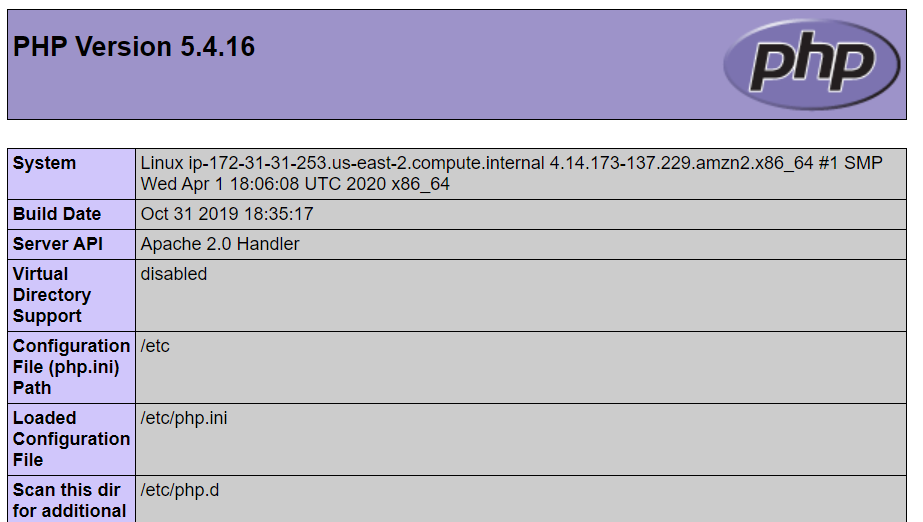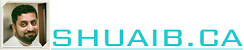RDS = Relational Database Service
What is a database?
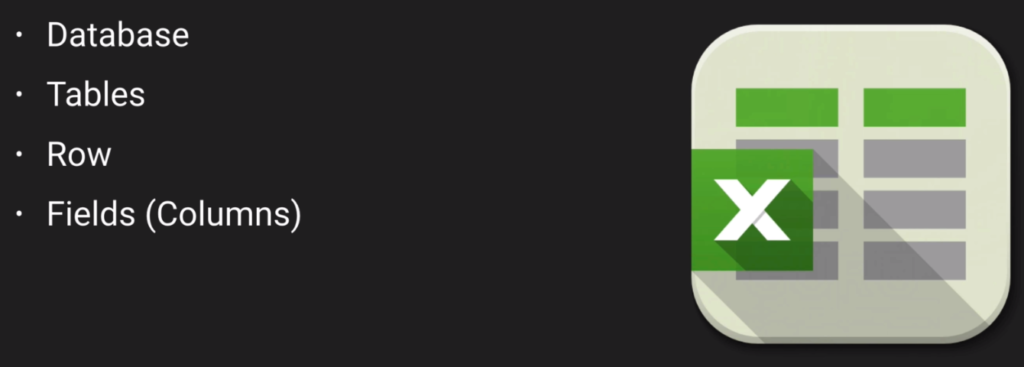
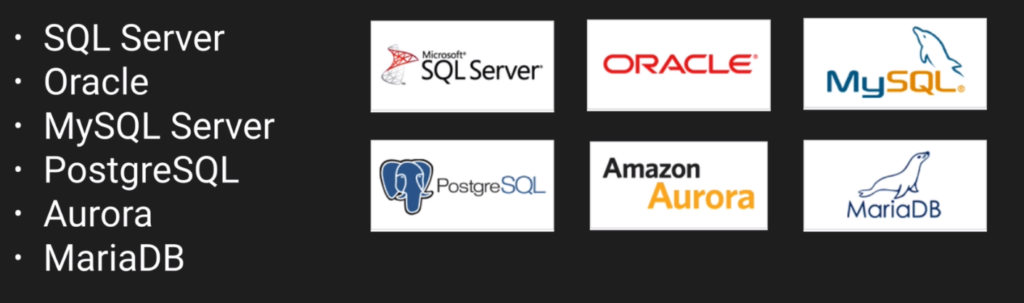
Non Relational Database
- DynamoDB (No SQL DB)
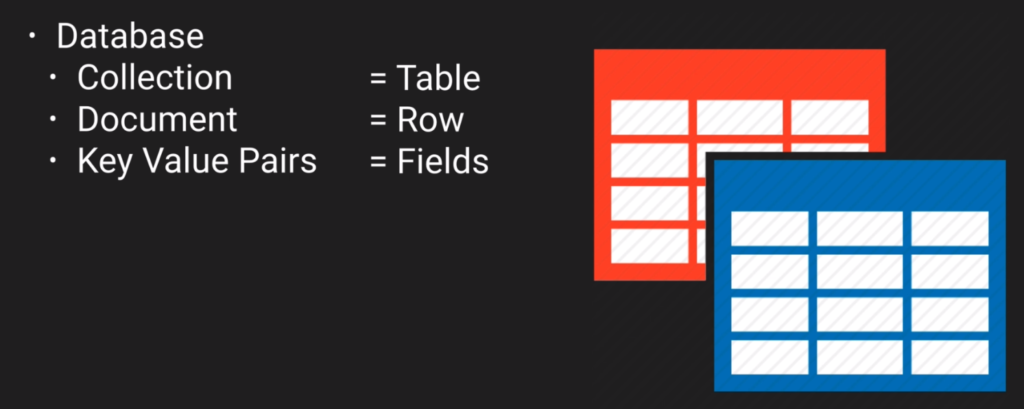
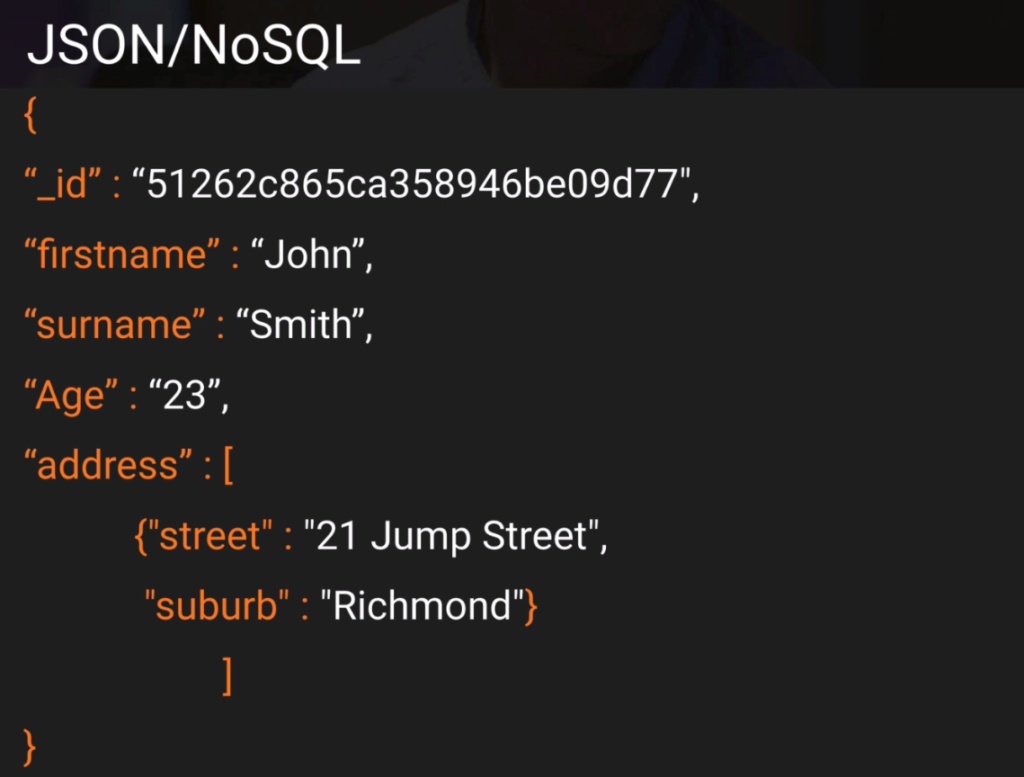
Data Warehousing
OLTP vs OLAP
- RedShift (Amazon’s OLAP)
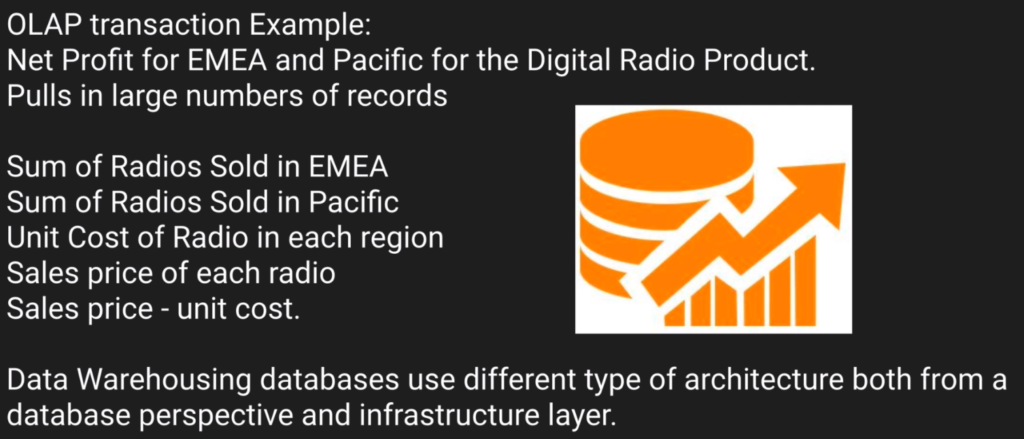
Elasticache
- Webservice that makes it easy to deploy, operate and scale an in-memory cache in the cloud.
- improves the performance of web-applications by retrieving data from cache.
Elasticache supports two in-memory caching ingines
Memcached
sss
Redis
sss
Hands-On RDS
- login into AWS Console and from Services menu under Databases select RDS
- Click on Create Database
- Select Easy Create or Standard Create
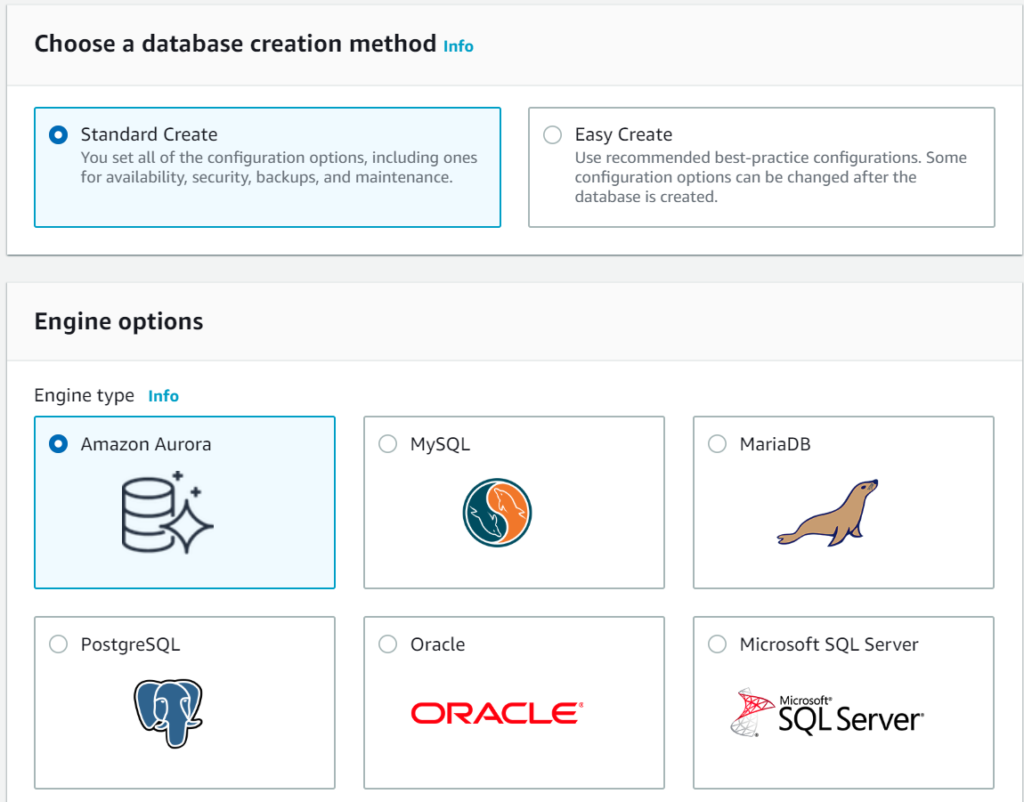
- Select MySQL
- Select Version
- Select Templates
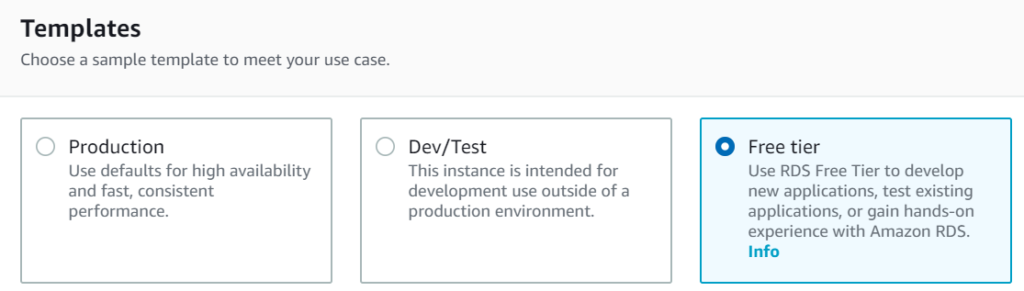
- Note: Aurora is not available in Free tier
- Fill the Settings
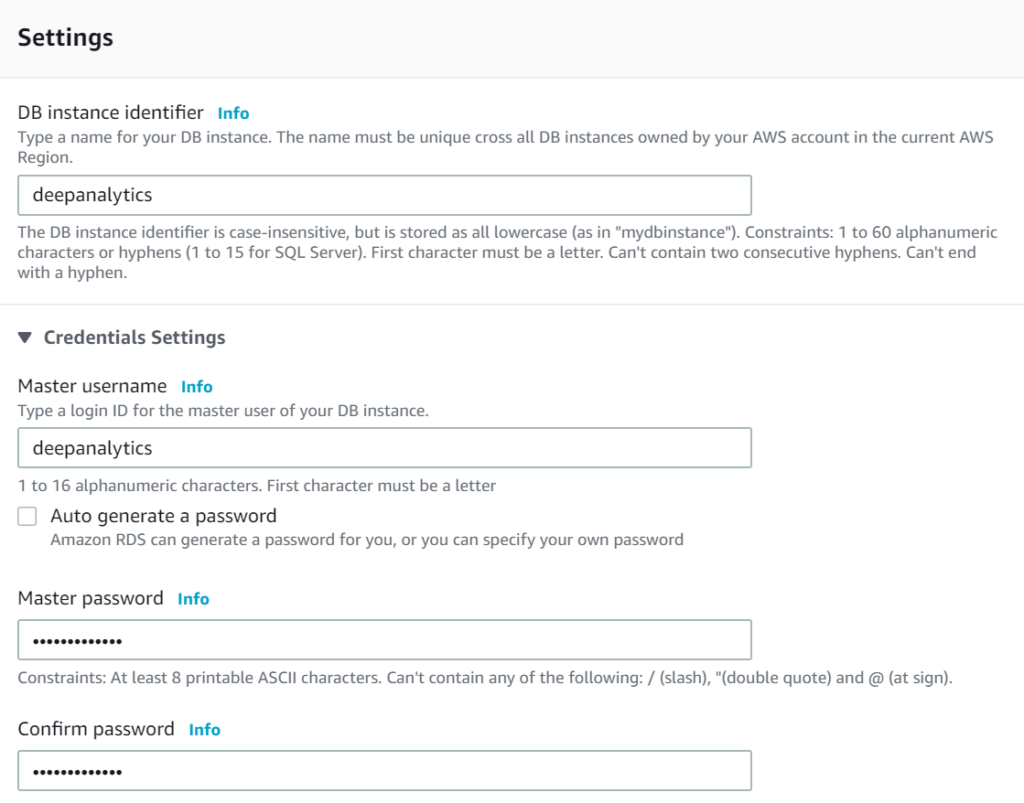
- Select Instance Type
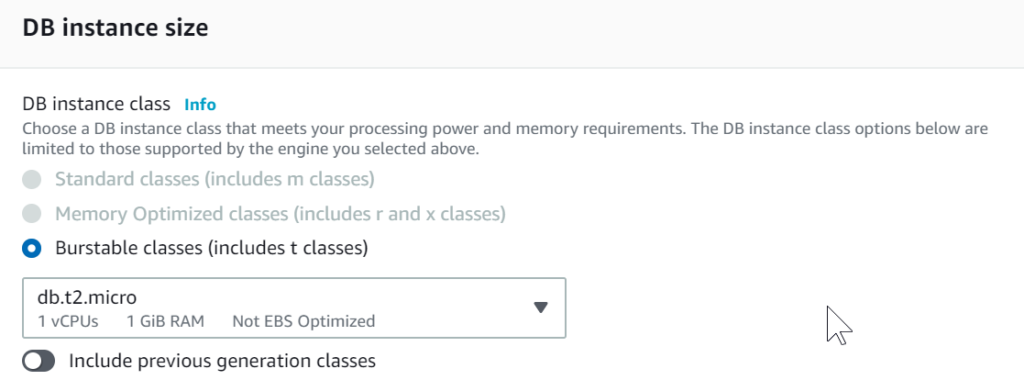
- Select DB Size
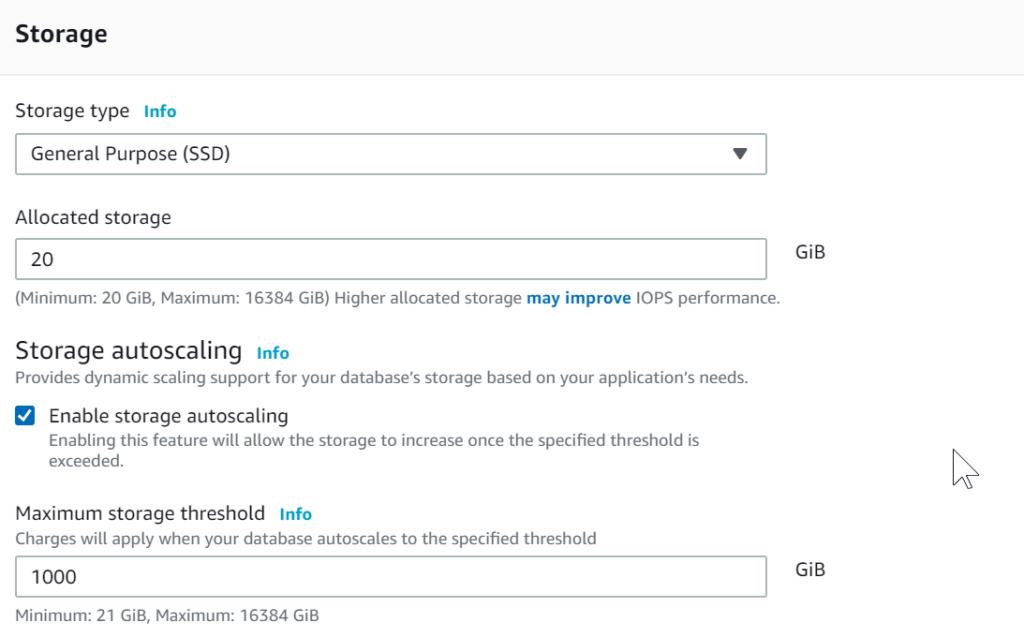
- Select Availability and Durability
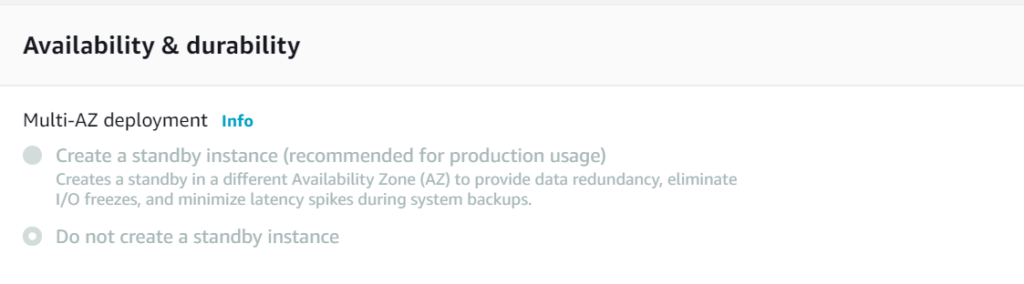
- Select Connectivity options
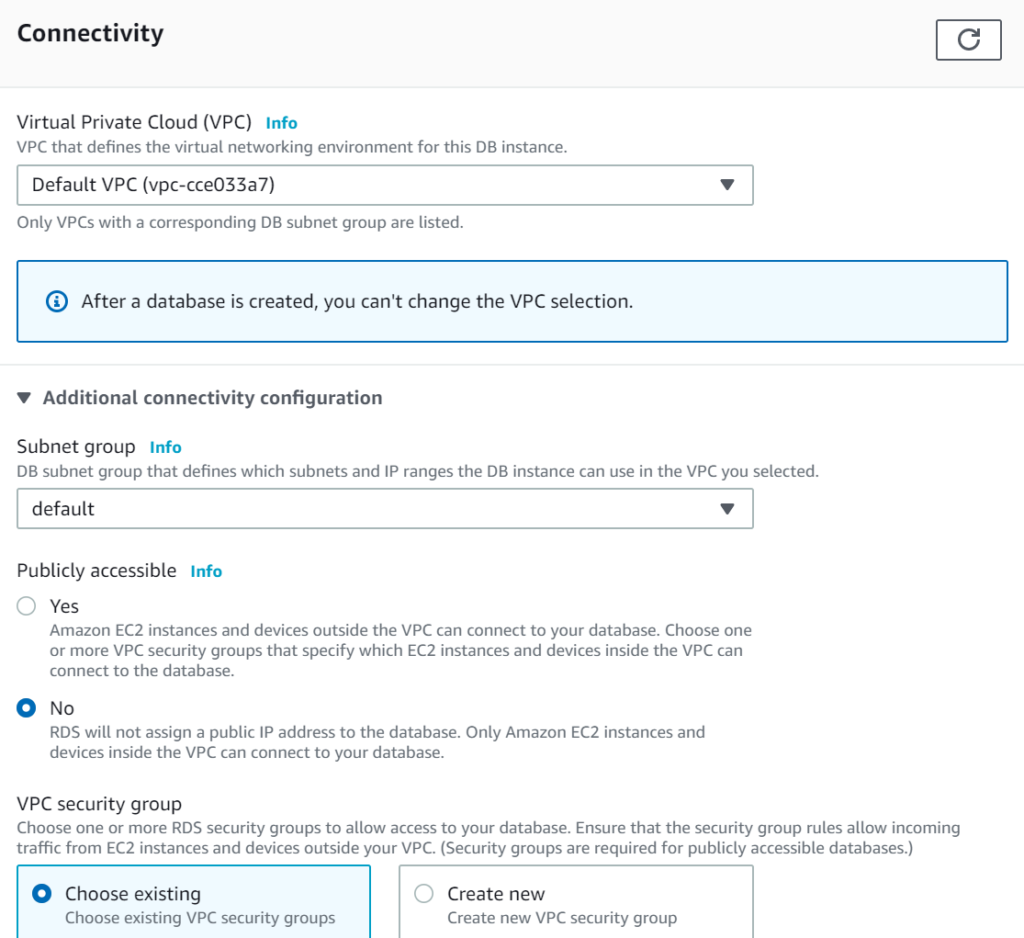
- Select database authentication
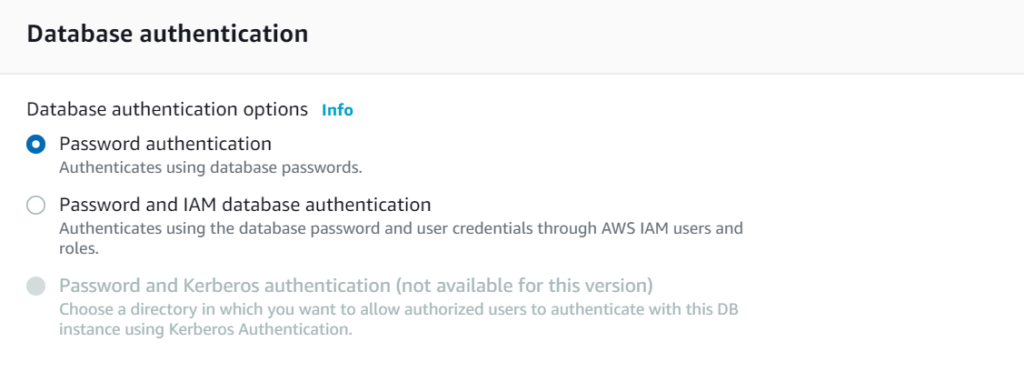
- See the Estimated Monthly Cost
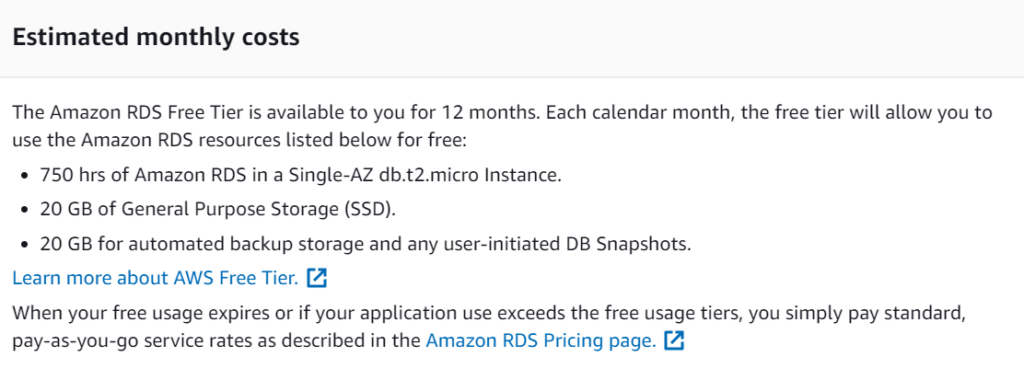
- Click on Create Database
Creating EC2 Instance
- Create a new EC2 instance, with Bootstrap script. (Script runs at boot strap. in a sequence).
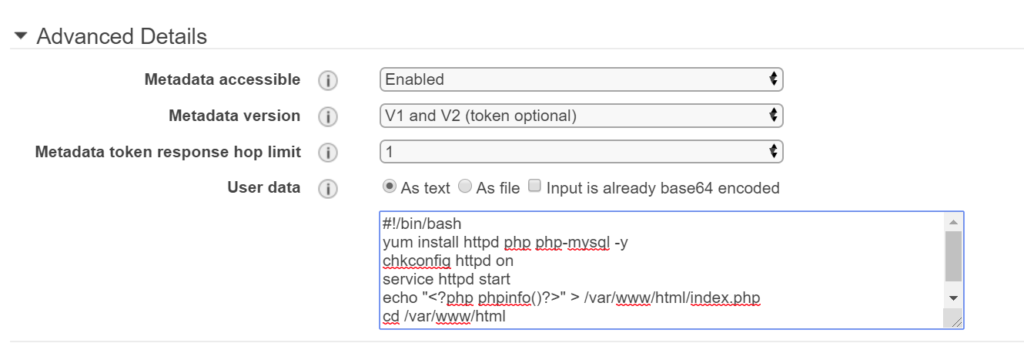
- Following is the bootstrap script:

- Connect.php :

- Hit Add Storage . Keep it as is

- Select Security Group

- From RDS, go to instance. If its available, get its End Point. (Endpoints are URLs not IP addresses anymore).
- When the EC2 instance becomes available, paste its URL in browser.